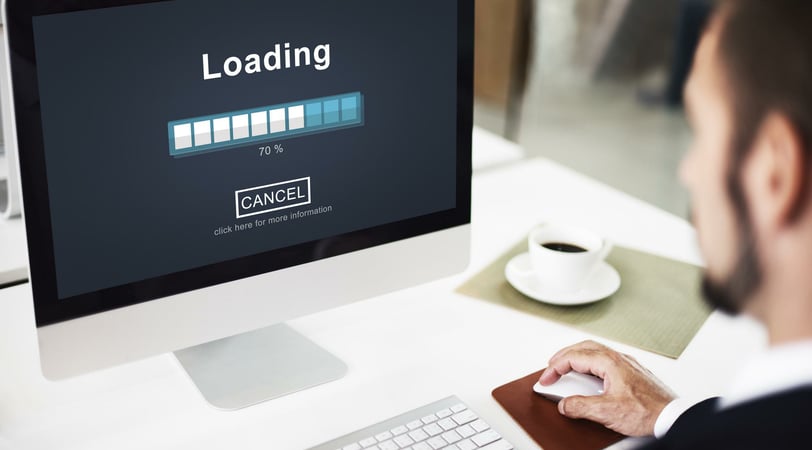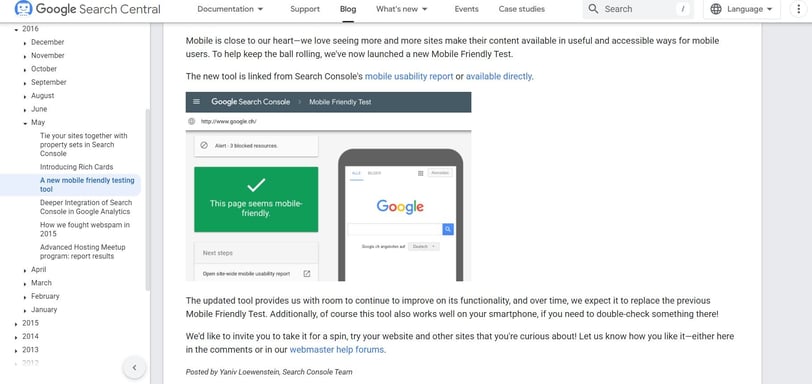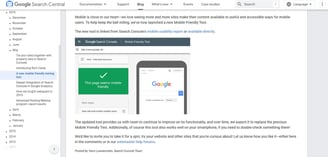Step-by-Step Guide to Diagnosing Poor Navigation in Websites
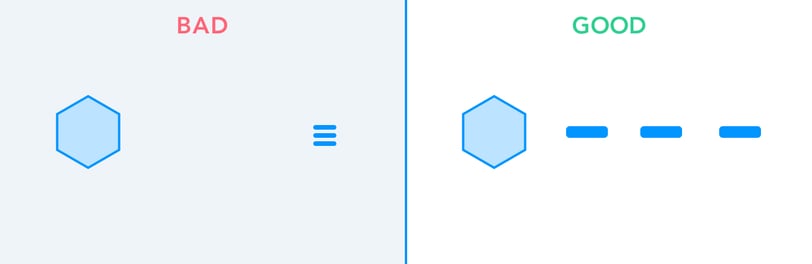
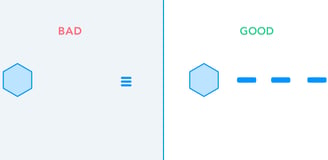
Step 1: Analyze User Behavior with Heatmaps
Heatmaps show where users click, scroll, and spend the most time on your website. Tools like Hotjar, Crazy Egg, and Microsoft Clarity can help identify navigation pain points.
What to look for:
Are users ignoring the main navigation menu?
Are they clicking on non-clickable elements (signaling confusion)?
Are they dropping off before reaching key pages?
Fix: If key pages aren't getting attention, reorganize the menu or improve visibility with contrasting colors, icons, or better placement.
A website’s navigation is like a roadmap, it should guide users seamlessly to their destination. But if visitors struggle to find information, bounce rates increase, conversions drop, and SEO rankings suffer. Poor navigation can be a silent killer of user experience (UX) and business growth.
In this guide, we’ll walk you through a step-by-step process to diagnose and fix navigation issues, ensuring a smooth and engaging experience for your visitors.
Step 2: Conduct a Navigation Usability Test
Ask real users to perform common tasks on your site, such as finding pricing, contact details, or specific services.
What to check:
How long does it take to complete a task?
Do users rely on the search bar instead of the menu?
Are they struggling with unclear menu labels?
Fix: Simplify labels, remove jargon, and ensure logical menu structuring based on user expectations.
Step 3: Evaluate Mobile Responsiveness
Over 60% of web traffic comes from mobile devices, yet many websites still have poor mobile navigation.
How to diagnose:
Use Google’s Mobile-Friendly Test to check for mobile usability issues.
Manually test navigation on different devices.
Look for tiny buttons, overlapping menus, or excessive scrolling.
Fix: Optimize menus for mobile with a clear, easy-to-tap hamburger menu and proper touch-friendly spacing.
Step 4: Audit Internal Linking & Breadcrumbs
Good internal linking enhances navigation and boosts SEO by distributing link equity. Breadcrumbs (secondary navigation trails) help users track their location within your site.
Key checks:
Are there dead-end pages (pages with no internal links)?
Is breadcrumb navigation missing or unclear?
Are key pages linked from multiple sections?
Fix: Add breadcrumbs and ensure a logical internal linking strategy that helps users move effortlessly between related content..
Step 5: Review Website Load Speed & Performance
Slow-loading menus and laggy dropdowns frustrate users and hurt SEO rankings.
How to test:
Use Google PageSpeed Insights or GTmetrix to analyze speed.
Check if JavaScript-heavy menus cause delays.
Identify broken menu elements that don’t load properly.
Fix: Optimize images, use lightweight navigation scripts, and enable caching for faster load times.
Final Thoughts
Diagnosing and fixing poor website navigation is crucial for both user experience (UX) and SEO. By analyzing heatmaps, running usability tests, optimizing for mobile, and refining internal linking, you can create a seamless browsing experience that keeps visitors engaged and boosts conversions.
Need expert help with diagnosing and improving your website’s navigation? Contact Design Diagnosis today for a professional UX audit!
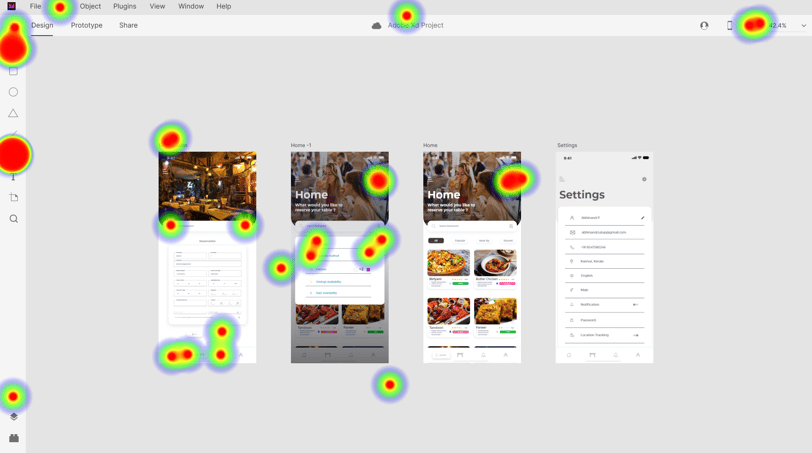
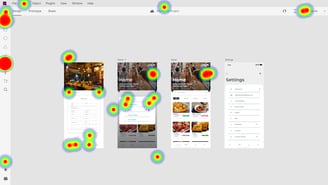
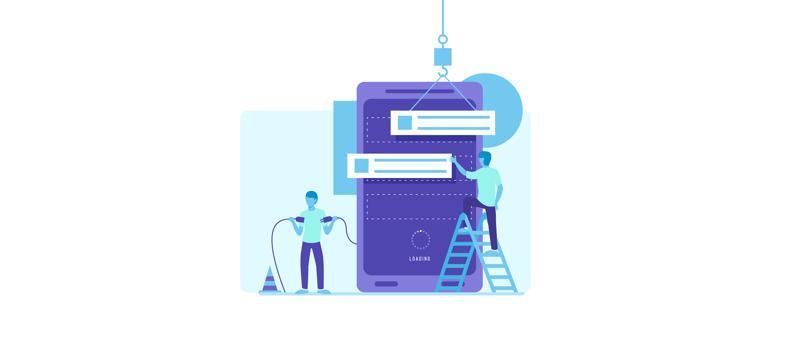
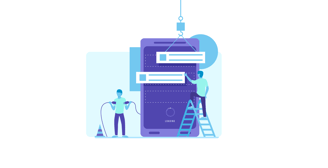
Step 6: Compare with Competitor Navigation
Benchmarking against competitors can reveal best practices or gaps in your navigation.
How to do it:
Visit competitors’ sites and analyze their menu structure.
Identify differences in dropdown usage, link placements, or categorization.
Note any unique features that improve usability.
Fix: Implement proven navigation tactics that enhance UX while keeping your design unique to your brand.